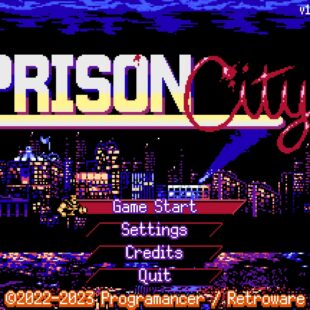Lexar JumpDrive Secure 64GB – Review
Testing
Encrypt Stick Software
When you get the drive, there are two folders containing the Mac and Windows software, upon first run the software will check for any updates which are always recommended. You can decline them however.
Once you begin to use the software, you are prompted to create a password for the drive. This password is given a strength rating, and recommendations are given on what you should include. Such as upper and lower characters, numerics etc.
Until your password contains all of the ticked boxes you will be unable to continue. You can untick the boxes though.
The software also has the ability to restore lost data and features a drive recovery feature, which again are both useful features.
The main screen of the software allows you to create a secured folder on the JumpDrive M10.
Which is where you can store all of your precious files.
When you enter the drive itself the secure location shows up as an AES Vault.
When you try to go into that area outside the application the files show as DAT files. You need to use the application itself to move and add files to the secure area in of the drive. Due to the time it takes to encrypt large files if the items do not need encrypting I would advise just using the drive like a normal unit.