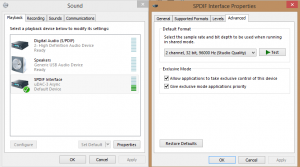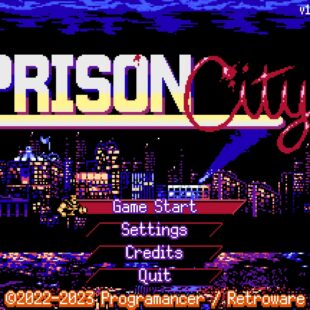Optoma NuForce uDAC-3 Review
Set Up and Testing
The uDAC-3 could not have been simpler to set up. Once the USB cable was plugged in, my installation of Windows whirred away and installed everything. It was only after a quick check of the properties that I noticed that not everything had been set up and I had to enable 96kHz and set it as the default output.
Once done I was ready to go. Thankfully not long after the uDAC-3 arrived my pair of IEM’s also arrived which meant that I was perfectly poised to test the output with a set of headphones more neutral than my closed-ear set-up. The IEM’s are the widely recommended TT-POD T1-E which I will also be reviewing in a shortly…
The main thing was to find a range of music and audio to actually put the uDAC-3 to the test. The first issue I ran into was the fact that most of my audio collection, even the FLAC based audio tracks were not full 96kHz or 24bit, meaning I had to go and scour the web for a few sample files that could be used. This included a few classical tracks but also meant searching through a few pages of Archive.org search results
I have tried the TT-POD headphones in a few other devices so during testing it was easy to note that the uDAC-3 added a slight bit more bass to the headphones sound output when listening, though not massively to be a detriment. In general the audio from the uDAC-3 was pleasant. When switching between some closed back headphones or a set of speakers connected via the phono jacks the sound was impressive with a very nice clarity and no distortion even when the volume was cranked up. It was especially nice to have the physical volume control available, because it can be annoying in game to pause to make an alteration to the audio levels.
For those that listen to DSD based files, you can download an additional set of drivers which add that functionality you will also need the Foobar2000 media player but Optoma give links to do that over on their website here