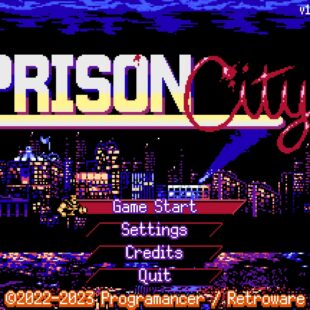MISTEL Barocco – Review
Testing
I have used mechanical keyboards for a good while now and nothing can compare to the initial shock of keyboard forcing you to type differently than you have ever done so before.
The split design of the Barocco forces your hands to work independently, something that I apparently have not been doing too much over these past few years. This may be a bit of a re-learning curve (for some) to learn to keep a hand to each side.
Once I had gotten used to it. I started to move the halves further apart, ending with about a 4-inch gap between the two halves. Having it like this means that the MISTEL Barocco takes up a similar amount of space to a normal full size keyboard, but meant a more natural arrangement of my arms and less movement of my hands overall.
The build quality of the keyboard overall is very good, whilst this particular keyboard does not have any additional back-lighting (it does have printing on the caps for lighting functions oddly enough) the use of PBT keycaps means that any lights would probably struggle to get through anyway.
Speaking of the key caps. The PBT ones on the MISTEL Barocco are nice and thick, producing a large thunk with each key press.
One thing to note, is that there are no indicator lights that I can see. Which means that knowing when Caps Lock or Scroll Lock are on for example might be a slight issue. It has happened to me a few times, but as I got used to the keyboard it occurred less often
Gaming was quite simple most of the time on the MISTEL Barocco and as long as you don’t need access to both the F-Keys and the number row at the same time you shouldn’t have many issues when playing.
Additional Features
The MISTEL Barocco does have macro recording abilities which allows you to map a number of keys to a single key press. These can be recorded to three separate macro layers, with a fourth default level which is not remappable (which means you will always have one standard layout to go back to)
Macro recording is exceptionally easy. Simply pressing the Fn + Right CTRL whilst in a remappable layer, selecting the key you want to remap, then recording the key presses you want it to repeat. To end the macro recording you just need to press Pn and then Fn + Right CTRL once again. Your recorded macro will then take effect when you next press the key.
In the video on a previous page I map daveplays.co.uk to the “D” key. Holding the “D” key then produces the below text when held.
daveplays.co.ukdaveplays.co.ukdaveplays.co.ukdaveplays.co.ukdaveplays.co.ukdaveplays.co.uk
If you let go of the key and press again it will simply restart the macro phrase from the beginning.
You can also change the keyboards layout through pressing the Fn + A key. You have the options of QWERTY, COLEMAK and DVORAK. And although changing the key caps is not necessary to use these layouts I wholeheartedly recommend it, unless of course you are used to the differences. Thankfully secondary functions of keys are not affected by changing the layout.
Each layout is displayed through the 1st LED on the bottom right with DVORAK being Blue, COLEMAK being green, and off being QWERTY.
The keyboard I received did not come with a manual but thankfully a PDF Copy is available. You can download a copy of it by clicking the below link.
As a quick note, if you do forget any of the macros you have set and just want to reset the keyboard, or heaven forbid you lose where you mapped the Fn or Pn key. The MISTEL Barocco is really easy to reset, you just need to press the Fn key (standard location) and the “R” key for around 10 seconds.
[eap_ad_6]